| Home Basic Info Download About |
| Basic Info Wizard Update Config File Forms Enterprise Edition |
|
Update Master Auto FE Updater Settings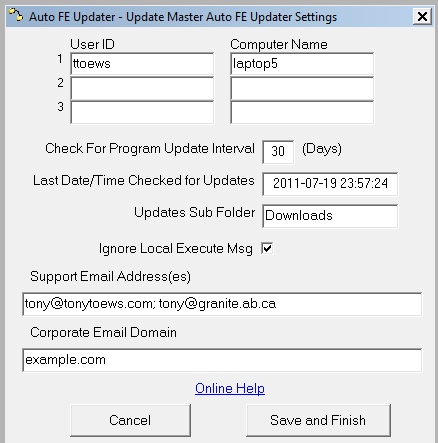 User ID and Computer Name
User ID and Computer NameThe screen allows you, the developer, to control who has access to the Auto FE Updater interactive screens. Other developers work station names and user ids should also be added to the User ID and Computer Name (Workstation ID) settings as required. Both UserID and Computer Name entries are required in case of Terminal Server or Citrix usage. If someone whose user id and computer name is not one of these three entries executes the utility directly then they will only see the Run and Exit items on the toolbar on the main screen. When you first run the StartMDB.exe utility it will automatically create this file in the same folder as the StartMDB.exe along with filling in the User ID and Computer Name entries. Last License Reminder Check For Program Update Interval
Last Date Time Program Updates
Checked Update Sub Folder Ignore Local Execute Msg Support Email Address(es) Corporate Email Domain |
![]() Granite Fleet Manager
- the best designed fleet maintenance tracking and
management system available
Granite Fleet Manager
- the best designed fleet maintenance tracking and
management system available
| Contact | Search | Site Map | FAQ | Tony's Main Microsoft Access Page | Privacy Policy |
Website copyright © 2001-2018 Tony Toews |